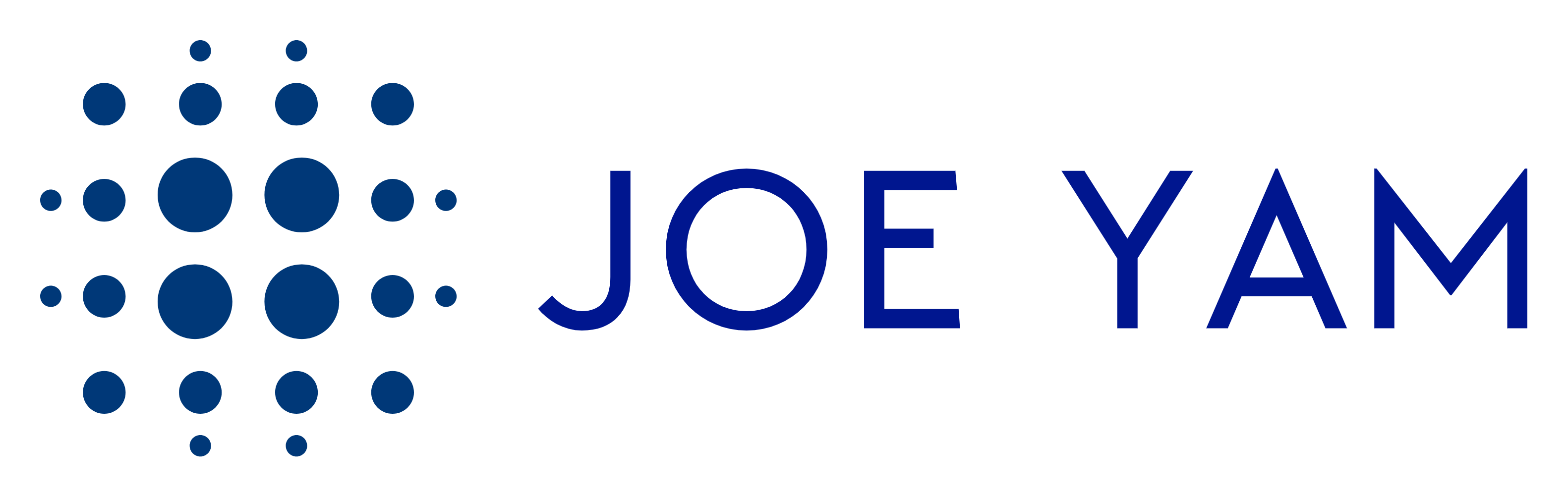Google Analytics Update: Making Cost Data Imports Easier
Google Analytics just made it simpler for businesses to upload and analyze cost data from non-Google campaigns, such as email marketing or social media ads. If you’re tracking your marketing efforts through Google Analytics, let’s dive into what’s changed and how these updates can help you.
What’s Changed in Cost-Data Import?
Previously, uploading cost data into Google Analytics required specific fields like the campaign name and campaign ID. Now, you only need three key fields:
- Source: Where the campaign ran, such as Facebook or Twitter
- Medium: The campaign type, like “email” or “cpc” for cost-per-click
- Date: When the campaign data was recorded
While the campaign name and campaign ID are no longer mandatory, they’re still highly recommended for more detailed reporting. Without those fields, Google Analytics can only show aggregated data instead of breaking it down by individual campaigns.
Example: If you upload cost data for a Facebook campaign without a campaign name or ID, your report will only display general figures for your Facebook ads rather than detailed insights about each specific campaign.
For a detailed breakdown of this update, visit Cost Data Import Required Field Updates.
Why Import Cost Data?
Importing cost data helps you measure key performance metrics, like cost per click or return on ad spend, for campaigns outside Google’s ecosystem, such as Facebook ads or email campaigns. This lets you compare performance across all your marketing channels in one place.
You can find these reports in the Acquisition > Non-Google Cost Report or the Planning > All Channels report within the Advertising workspace.
Example Scenario: Let’s say you’re running Instagram ads for a winter sale. By importing the cost data into Google Analytics and combining it with your conversion data, you can evaluate whether the campaign delivered a good return on investment (ROI).
To explore more about this process, check out the section How Cost-Data Import Works.
How Does Cost-Data Import Work?
Here’s a quick overview of the cost-data import process.
- Prepare Your Data:
Create a CSV file with the necessary campaign details. Here’s an example of what the columns might look like:
Campaign Source | Campaign Medium | Date | Clicks | Cost Facebook | cpc | 2025-01-01 | 5000 | 2000Including optional fields like campaign ID and campaign name can help make your data even clearer.
- Upload the File:
Once your CSV file is ready, upload it to Google Analytics. Note that it can take up to 24 hours for the data to appear in your reports.
Pro Tip: Avoid duplicate rows in your file, as this can create errors or lead to double-counted results in your Analytics reports.
For step-by-step instructions, refer to Importing Cost Data.
What Else Should You Know?
- Currency Consistency: Ensure the currency in your cost data matches the currency set in your Google Analytics account to avoid discrepancies.
- Periodic Updates: Ad costs can change over time, so feel free to update or overwrite your cost data. The latest values will take priority in your reports.
- Use Custom Campaign URLs: For campaigns outside Google, create URLs with parameters like
utm_sourceandutm_mediumto help match traffic data to your cost uploads.
Example of a Custom URL: Instead of using a generic link like website.com, use:
website.com?utm_source=facebook&utm_medium=cpc&utm_campaign=winter_sale
For more guidance, visit The Role of Custom Campaign URLs.
Limits to Cost Data Import
While cost data import is a powerful tool, there are some limitations to keep in mind:
- Data Storage Limits: Your Google Analytics account has data storage limits, so make sure you upload only essential information.
- File Size Restrictions: Check the maximum file size allowed for uploads to avoid errors.
By understanding these limitations and using the new, simplified process, you’ll make cost data a valuable part of your marketing analysis in Google Analytics!
So, is your analytics setup ready to take advantage of this update? Let us know how these changes help your business grow!