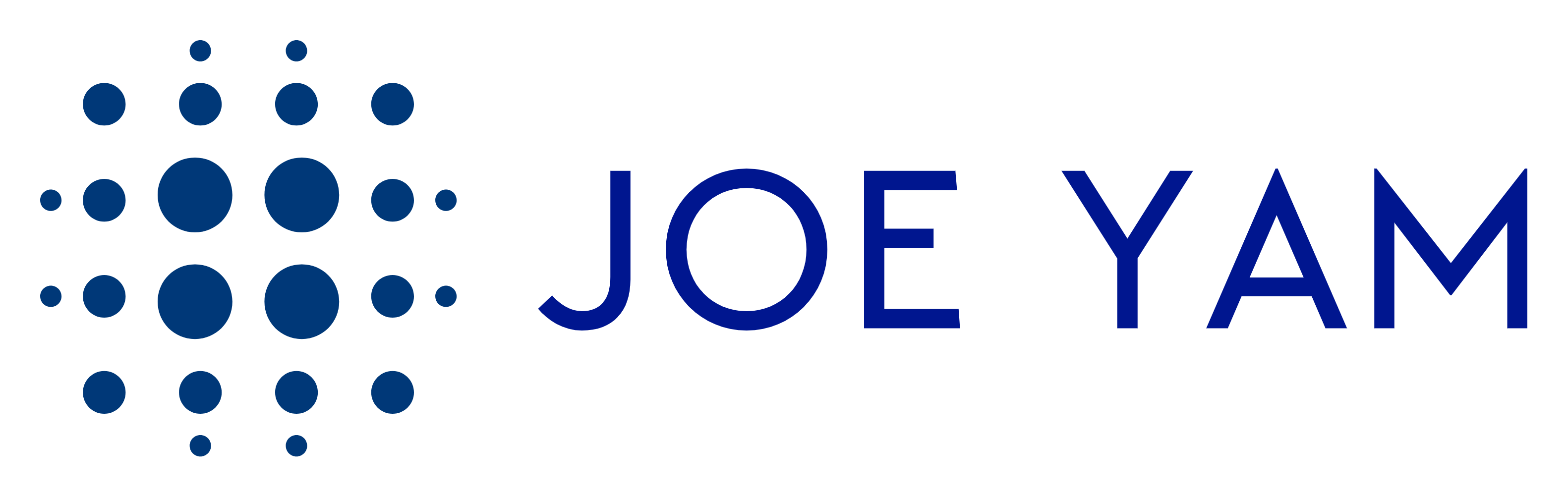Understanding Tables in Looker Studio
Looker Studio makes it easy to display and analyze data using tables, which organize information into rows and columns. Each column represents a specific type of data (like product category or quantity sold), and each row represents a single record (like a particular sale on a given day).
Sorting Tables by Multiple Columns
A new feature introduced on February 13, 2025, allows you to sort tables using multiple columns. Simply hold the Shift key while clicking column headers to customize how data is organized.
For example, you could first sort sales data by category and then by quantity sold within each category.
For more details, refer to Sort by Multiple Columns.
How Looker Studio Tables Work
When you create a table in Looker Studio, the tool groups your data automatically. For instance, if you define a table with a Category column and a Quantity Sold column, Looker Studio adds up the quantities within each category.
Example: Sales Data for a Pet Store
Here’s a simple dataset for a pet store:
| Category | Qty Sold |
|---|---|
| Bird | 28 |
| Dog | 27 |
| Cat | 12 |
Adding another column for Item breaks down the data further:
| Category | Item | Qty Sold |
|---|---|---|
| Bird | Pretty Bird Bird Seed | 20 |
| Dog | Healthy Dog Dog Food | 17 |
| Dog | Playful Puppy Toy | 10 |
| Bird | Parrot Perch | 8 |
| Cat | Happy Cat Catnip | 4 |
| Cat | Hungry Kitty Cat Food | 3 |
For a deeper look, explore Table Examples.
Adding a Table to a Report
- Edit your report and click “Add a chart.”
- Select a default table style, such as a standard table or one with graphical elements.
- Drag the table to position it in your report.
- Customize it by adjusting column sizes, formatting, and adding dimensions and metrics.
For step-by-step guidance, see How to Add a Table to Your Report.
Sorting and Filtering Data
- Click a column header to sort data.
- Hold Shift while clicking multiple column headers for multi-column sorting.
- Use filters to display only selected data, such as sales from a specific date range.
Learn more about sorting in Looker Studio here.
Customizing Tables
Looker Studio allows you to adjust:
- Column sizes: Resize manually or use auto-adjust.
- Pagination: Split long tables across multiple pages.
- Color and fonts: Change header styles and even apply heatmaps.
- Conditional formatting: Highlight key data, such as top-selling products.
Explore all table customization options in Stylizing Your Chart.
Limitations to Keep in Mind
- Some Google-based data sources (like Google Ads) allow up to 10 dimensions and 20 metrics.
- Flexible sources (like Google Sheets) support up to 100 dimensions and 100 metrics.
Check more on Table Limits.
Final Thoughts
Tables in Looker Studio are powerful tools for organizing, analyzing, and presenting data. Whether you’re tracking sales trends, summarizing marketing performance, or reviewing business metrics, these customizable tables help bring your data to life. 🚀